5 Modern Landing Page Examples to Inspire You
Need inspiration for your next PDF booklet offer or lead-capture landing page? Searching for good examples can feel like finding a needle in a...
Take full advantage of the new and improved HubSpot CMS experience with the CLEAN theme.
Have a question and looking for an answer? I've likely got a video for that or an article that covers it.
Google PageSpeed Insights is the gold standard in analyzing the speed and performance of a website. Here is how CLEAN Pro ranks. Not too shabby for a media-rich page.
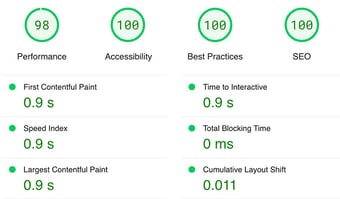
Report generated: Tues, March 7, 2023, based on Home Page - Opt 1.
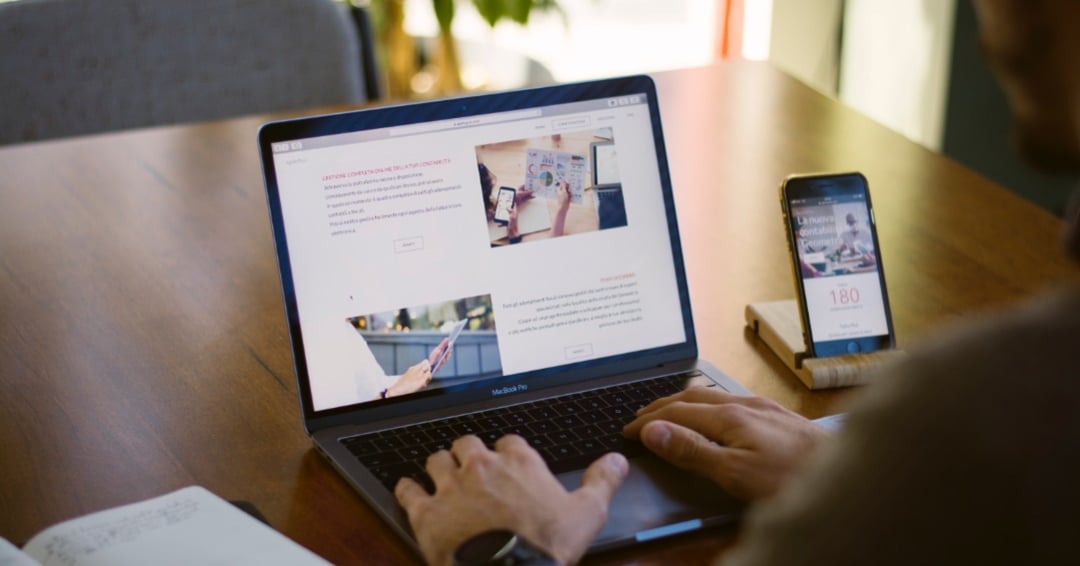
Not a developer? No problem. This post is for you if you want a fast, drag-n-drop way to create your own website templates in HubSpot.
Templates help you streamline your landing page design, quickly add new hires or products to your site, or bring consistency to any standard web page. The best part? You don’t need to know a lick of code.
You will, however, need to use HubSpot’s CMS for this tutorial (if you don’t already have it, did you know you can get started for free??).
Here’s how to build your own template in 5 simple steps:
(Or watch the video. Whichever floats your boat.)
Jump into the HubSpot CMS and start by choosing a theme. We’ll use my Clean Pro theme as an example.

Next, you can pick from the templates already available in your theme. If you want to start with a clean slate, I recommend using the Clean Pro Thank You template since it's pretty bare-bones.

Now for the fun part! Start building out your page layout by dragging in the modules you want. If you’re working with Clean Pro, each module already has placeholder content (otherwise, you may need to add your own). Feel free to add any content or modules you know you’ll need each time you use your template.

Once your layout is ready to rock, give your page an internal name.
Use a title that describes the purpose of your template and makes it easy to find. I recommend starting with the word TEMPLATE and then whatever you want. You might try something like “TEMPLATE - New Hire” for an employee page.
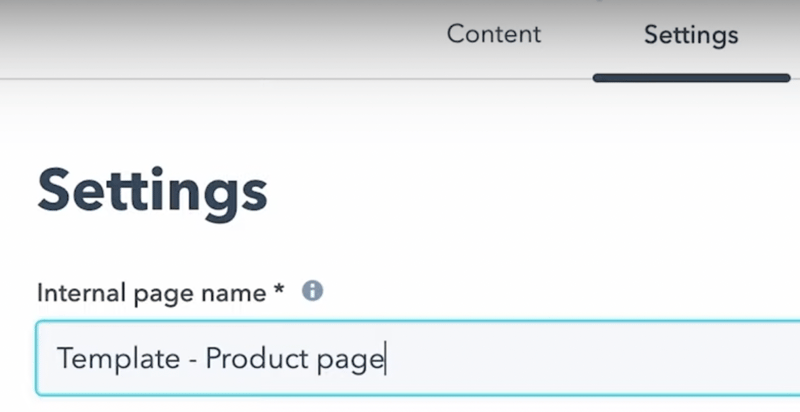
This step is the easiest since it doesn’t require you to do anything. ;) HubSpot automatically saves your work, so don’t hit the publish button, and you’ll be good to go.
To find your template, either view all drafts or use the search box and type TEMPLATE to bring up all the templates you’ve built.
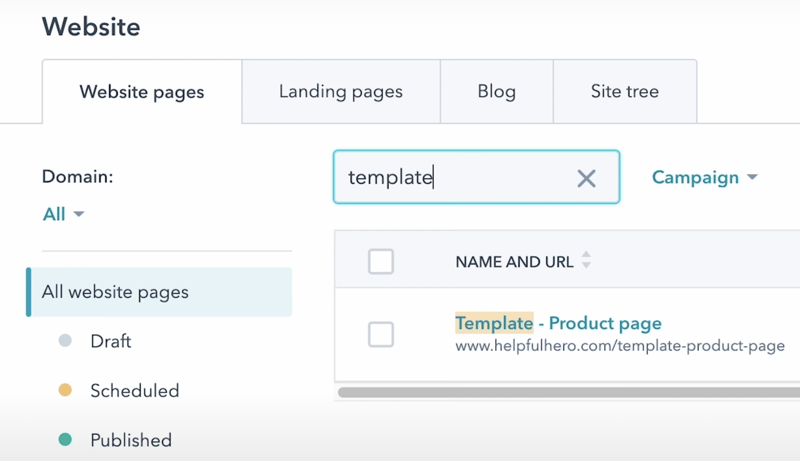
When you’re ready to use your template, clone it, give your new page a name, and you’re off to the races.
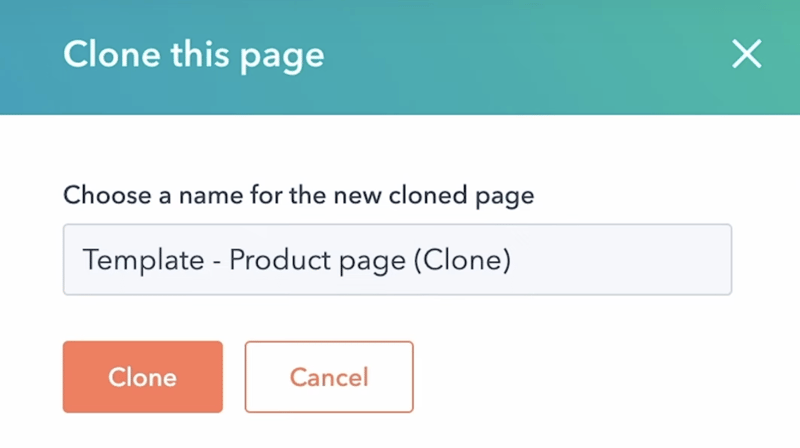
And BOOM! It’s that easy. Now you’ve created a template you can use till the cows come home. Or at least until your next website redesign. :)

Need inspiration for your next PDF booklet offer or lead-capture landing page? Searching for good examples can feel like finding a needle in a...
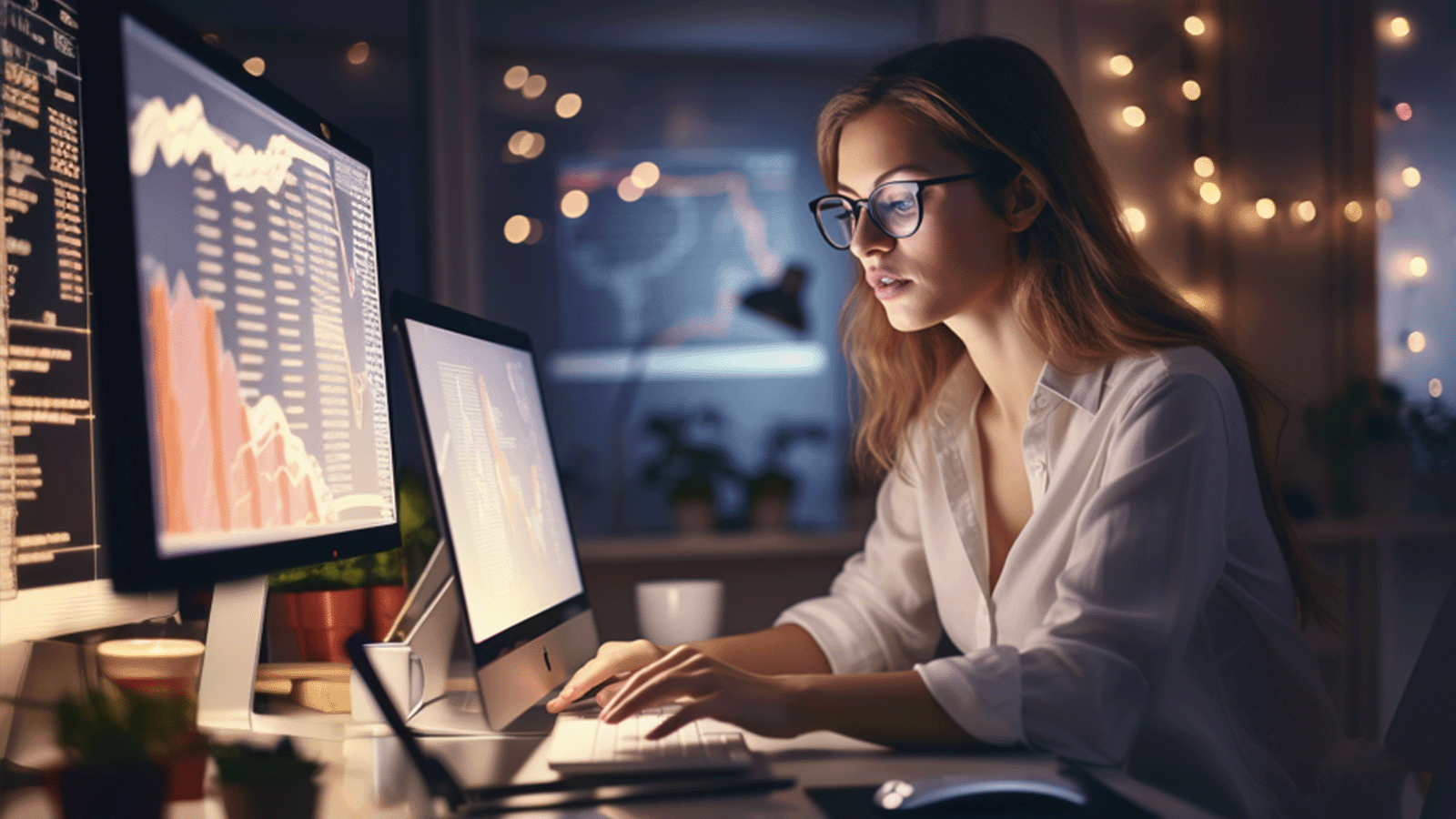
Are you struggling to keep up with your customers' expectations these days? Do you want to improve your sales, get a better ranking on Google, and...

You could build a great website. What you’re looking for is the right help. Keep reading to learn how to hire a pro who makes your site convert...