Create Your Own Super Easy Website Template
Not a developer? No problem. This post is for you if you want a fast, drag-n-drop way to create your own website templates in HubSpot.
Take full advantage of the new and improved HubSpot CMS experience with the CLEAN theme.
Have a question and looking for an answer? I've likely got a video for that or an article that covers it.
Google PageSpeed Insights is the gold standard in analyzing the speed and performance of a website. Here is how CLEAN Pro ranks. Not too shabby for a media-rich page.
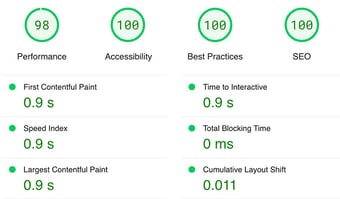
Report generated: Tues, March 7, 2023, based on Home Page - Opt 1.
.jpg)
What if you could shave hours off your website build? HubSpot's saved sections help you create mini templates that you can copy from one page to another in seconds and save you loads of time.
Read on (or play the video) to discover how:
Go to the CONTENTS tab in your website editor and check out the column on the left. You’ll see a summary of which modules are included under each section and can add or remove modules to your heart’s content.
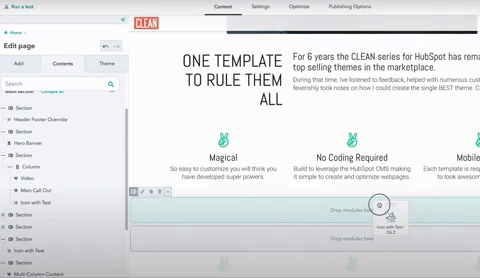
Once you’re happy with your section’s new look, hover over the little downward arrow at the top, and click save section.
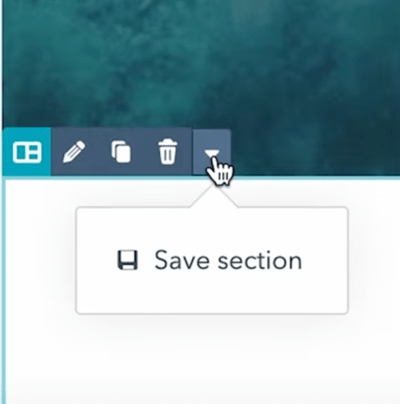
Give it a name, then hit the save button.
To add your section to a new page, hit the fun little plus button in the content preview. Your saved sections will appear in the column on the right.
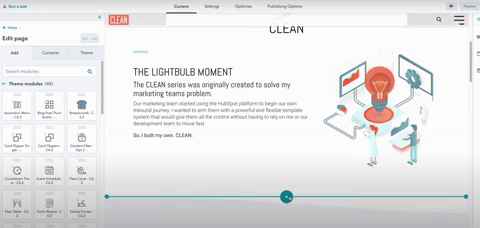
Choose the one you want, and watch it teleport to your new page. Tada!
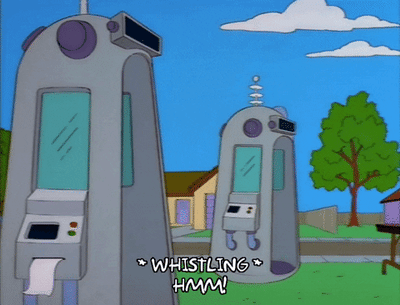
There’s only one downside: HubSpot limits you to ten saved sections. But you can still streamline your page builds with templates.
And, as an added bonus, you can rename modules now, too. Hit the three dots to the right of the module name, and call it anything you like.
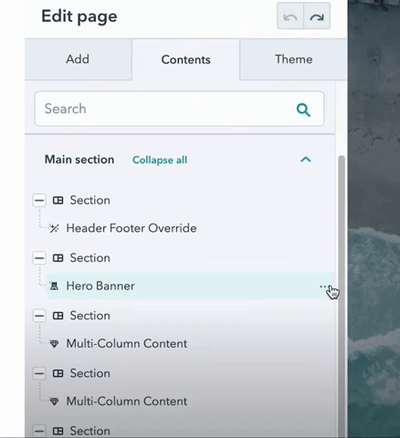
This feature is great for staying organized and collaborating with team members.
And just like that, your website editing experience got easier. BOOM!
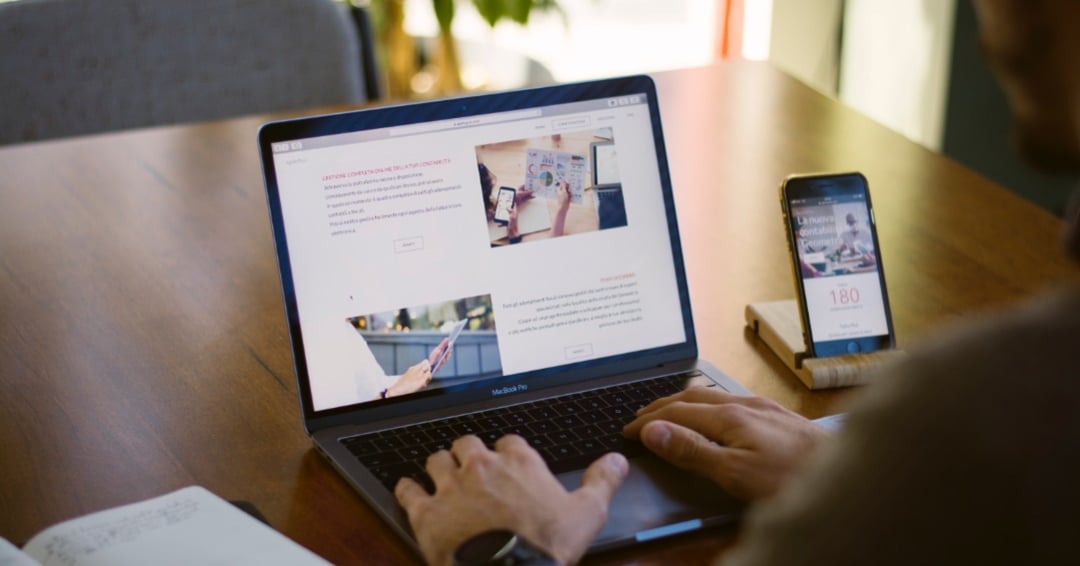
Not a developer? No problem. This post is for you if you want a fast, drag-n-drop way to create your own website templates in HubSpot.

HubSpot’s CMS is a powerful hub for designing and organizing your web content. For those of us non-developers, though, the idea of learning this...

Building a new website? You’re about to learn some straightforward tips to help you get your HubSpot site up and running fast. We’ll cover: Why it’s...