How to boost your website with HubSpot themes
HubSpot’s CMS is a powerful hub for designing and organizing your web content. For those of us non-developers, though, the idea of learning this...
Take full advantage of the new and improved HubSpot CMS experience with the CLEAN theme.
Have a question and looking for an answer? I've likely got a video for that or an article that covers it.
Google PageSpeed Insights is the gold standard in analyzing the speed and performance of a website. Here is how CLEAN Pro ranks. Not too shabby for a media-rich page.
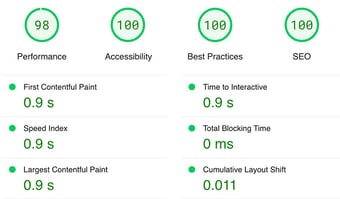
Report generated: Tues, March 7, 2023, based on Home Page - Opt 1.
2 min read
 Miriam-Rose LeDuc
:
March 18, 2025
Miriam-Rose LeDuc
:
March 18, 2025

Service Hub just dropped a shiny new Knowledge Base editor, and honestly, it's pretty awesome. Easier branding? Yup. Customization? Check. But, migrating from Legacy means your carefully curated fonts, hyperlink colors, and navigation menus might get a little wonky at first.
Don’t worry—here’s exactly how we made the switch smoothly (and quickly), so you can, too.
Note: If it's June 2025 or later and this feature is fully launched, skip this step.
Find your face in the upper right corner of your HubSpot account, then head to Product Updates.

Then search for Knowledge Base, and request to join the beta.

Here's a snapshot of our Knowledge Base before the migration, just for context.

Once you have access to the knowledge base migration features, Navigate to Content → Knowledge Base.
Click the banner prompting you to migrate now.

Hit "Update Now", on the next screen and watch the magic unfold.

Note: Your existing Knowledge Base will become read-only during migration, but you'll be able to edit the new Knowledge Base before publishing.
You'll have access to your legacy Knowledge Base for 30 days after the new Knowledge Base goes live. HubSpot will automatically migrate all Knowledge Bases by June 2025, so you might as well jump in now!
You’ll receive an email and HubSpot notification once everything’s ready.
And if your new page looks clunky at first (like ours did), keep calm and read on.

First impressions: We couldn’t find an easy toggle for the Knowledge Base header—it looks like you gotta have one! As awesome as our Clean Pro mega menus are for your homepage, they don’t vibe with the new Knowledge Base.
We recommend setting up a fresh navigation menu tailored to your Knowledge Base.
Start by clicking "Configure", then Header.

See how the "default" menu reads as HTML in the preview window? Weird. Let's create a new menu.
.png?width=1000&height=513&name=Step%202%20-%20default%20menu%203%20tier%20for%20context%20(1).png)

Then link the navigation titles and pages you want in the global editor.

Pro tip: keep your navigation simple. The fewer options you have, the less likely your customers will wander to another webpage.
Ah, the new navigation looks much cleaner. When we're ready, let's Publish to assets.

Important to note: The big orange "Publish to assets" button doesn't push changes live to your site; it only applies edits to your Knowledge Base pages within the editor.
Footer looking funky? (I feel you.) Time to tidy things up!
Navigate to your footer in the global editor to make direct edits by clicking on Configure -> Footer, then choose a menu or create a new one (similar to Step 2).
If you spot something random (like a mysterious Massachusetts address), don’t stress—it's just a placeholder. Edit and save your real address directly in the global editor.

Ugh, default off-brand colors got you feeling overdressed on casual Friday?

Let's relax the fit: Head to Configure → Theme.
Select Typography → Links.

Choose your brand’s colors or go wild—totally up to you.

Click Publish theme and watch your Knowledge Base transform (yay!).

Phew, that feels better.
Reminder: Publishing your Knowledge Base theme won't affect your live website in HubSpot.

Pro tip: Your preview pages can take a few minutes to update. Grab a coffee, refresh a few times, and your hard work will appear soon enough.
Feeling ready? Double-check your beautiful styling, then:

Congrats—you've officially upgraded your Knowledge Base in HubSpot!
Want a Knowledge Base that stands out? Check out this custom Knowledge Base we created from scratch. Full disclosure - this one isn’t built on HubSpot’s default setup, but we’re pretty happy with the results.

HubSpot’s CMS is a powerful hub for designing and organizing your web content. For those of us non-developers, though, the idea of learning this...

Ready to start reporting in HubSpot? There's a lot to break down on this topic so before we dive in deep, let’s quickly walk through some basics and...

Building a new website? You’re about to learn some straightforward tips to help you get your HubSpot site up and running fast. We’ll cover: Why it’s...