HubSpot pricing tiers: which should you choose?
Is HubSpot right for you? If you’re considering a new website, this platform is super easy to use and includes critical tools you need to grow your...
Take full advantage of the new and improved HubSpot CMS experience with the CLEAN theme.
Have a question and looking for an answer? I've likely got a video for that or an article that covers it.
Google PageSpeed Insights is the gold standard in analyzing the speed and performance of a website. Here is how CLEAN Pro ranks. Not too shabby for a media-rich page.
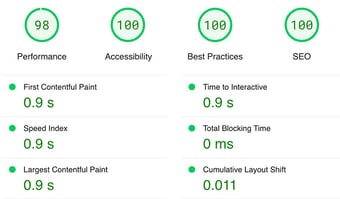
Report generated: Tues, March 7, 2023, based on Home Page - Opt 1.

Got clutter? According to the second law of thermodynamics, the disorder in the universe is constantly on the rise. But that doesn’t mean you have to let your CRM fall into disarray and cost you valuable time and money.
Think of your CRM like your basement or junk drawer (do we all have a junk drawer, or is it just me?). While it can be intimidating to look at the mess, it won't organize itself. And if you wait for the dust to settle, the basement to flood, or any other natural disaster, things could get pretty out of control.

Do yourself a favor and clear the virtual cobwebs regularly to save yourself from headaches and to keep your hard-earned resources.
Here’s how to get started cleaning up your:
Ready to get your hands dirty? Here we go.
Before diving into the nitty-gritty, check your HubSpot subscription level to see how many contacts you can have, how many emails you can send, etc. You can find more details on this under Account & Billing.
If you’re using Marketing Hub, you’ll see information about the number of contacts you currently have compared with your plan’s contact limit.

You may also see something about marketing contacts. Marketing contacts are the contacts that you market to via email. This feature exists to help minimize the number of contacts you need to pay for (since the CRM itself allows you to have up to 15 million free non-marketing contacts), but keep reading for an important caveat about this.

Purge is the word here. HubSpot has a sneaky feature that automatically bills your account for additional contacts once you pass into a new contact tier. But watch out! Once you pass this threshold, you won’t be automatically downgraded (even if you remove a bunch of contacts).

Seriously, though, to avoid being billed for contacts you no longer have, it’s super important to keep your account up to date.
Here’s how to keep your duplicate contacts under control:
Go to your contacts page…
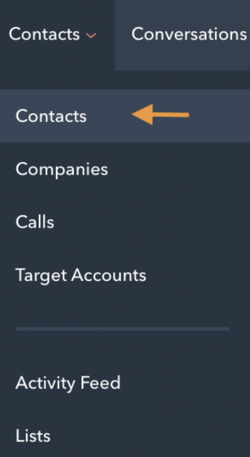
...then hit Actions, and Manage Duplicates.
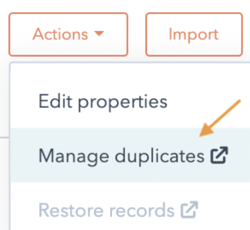
You’ll see a handful of possible duplicates. Hit review to go over each contact, then either reject the recommendation or select which record to keep.
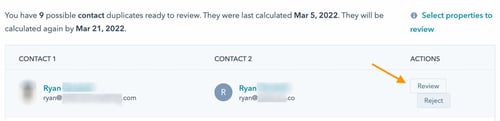
When you merge two contacts, it’s important to note that:
Have you ever signed up for an email newsletter to get a deal on a purchase or opt-in offer? Chances are that some of the contacts in your CRM have done the same. They may have opted-in temporarily and no longer need to hear from you. We call this graymail, which can seriously hurt your open rates (not to mention irritate your recipients and tarnish your brand name). So what’s the solution?
HubSpot has a built-in don’t send to unengaged contacts feature that you can easily enable for all your marketing emails. This simple feature will save you and your contacts a few headaches.
Make this the default by going to Settings → Marketing → Email and toggling the little button under the subscriptions tab.

You’ll also find this option available for individual emails in any email draft under the send or schedule tab.
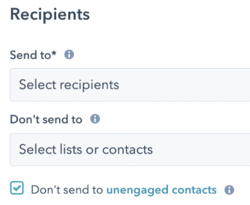
You can create more suppression lists to add to your Don’t send to category and get even more granular.
Speaking of list suppression, HubSpot can help you automatically detect any contacts who have bounced globally. These guys will affect your email deliverability, and if your contacts don’t see what you’re sending them, well, it’s spring cleaning time.
Go to Marketing → Email and find the email bounce tools on the lefthand side of the page. Toggle the arrow down and select Create list of hard bounced contacts.
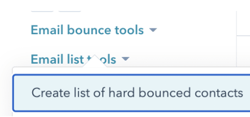
Next, you’ll have the option to name your list, include global bounces, and narrow down the timeframe and reasons your contacts may have bounced. Remember that this list will be static, so it won’t automatically update over time.
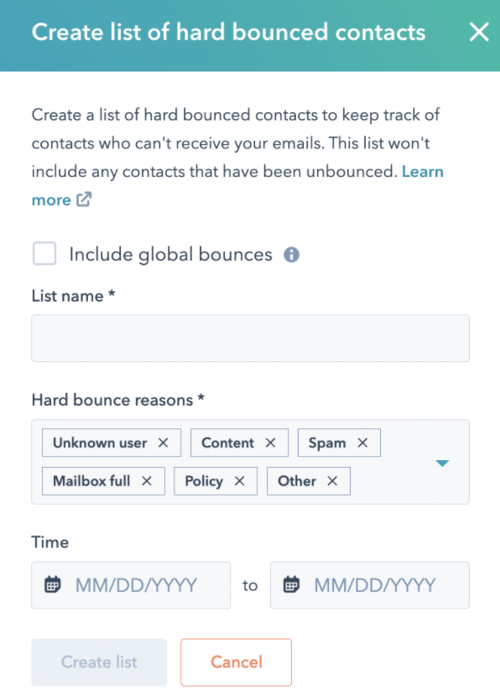
Once your list is ready, you’ll be able to go in and delete any contacts you no longer need.
It could be worth creating a list of unsubscribed contacts too. If they’re interested in hearing from you, they’ll find their way back. But in the meantime, it’s not you; it’s them. Give them some space.
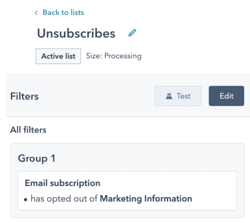
Connecting an email sending domain helps build trust and increase your chances of landing in your contact’s inbox. This is a bit technical but not too crazy to set up in HubSpot under Settings → Website → Domains & URLs.
Start by clicking the orange Connect a domain button. When prompted, click Email Sending as the domain type.
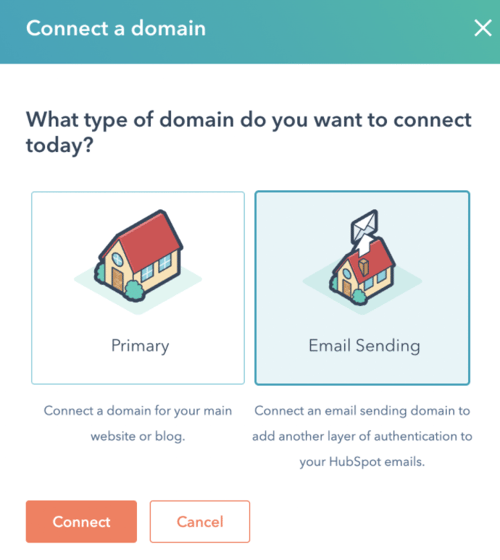
Then enter your email address.
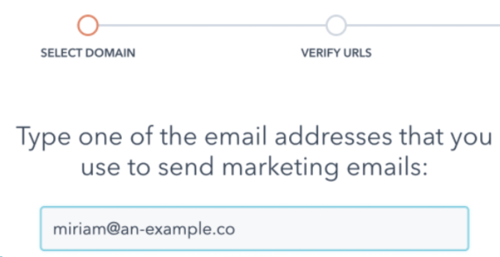
You’ll see your email sending domain pop up. Confirm by clicking Next.
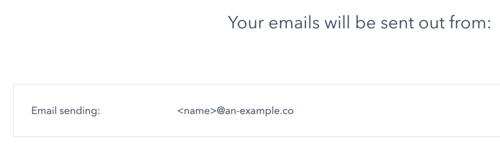
HubSpot will walk you through the next steps of updating your DNS records. Simply log into your hosting platform (GoDaddy, for example), head to your DNS settings, and add a new record for each CNAME listed in the popup. It’s as easy as copying and pasting the details over.
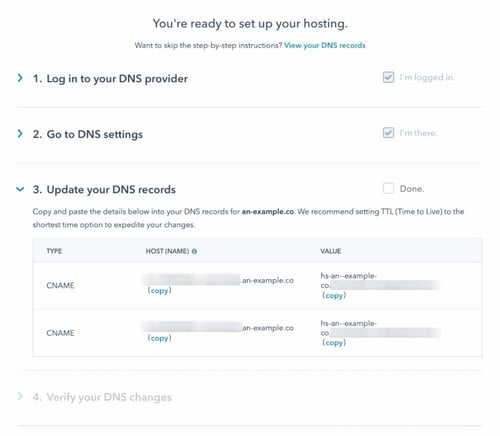
When you’re finished, check the Done box. Don’t worry if you see an error message here at first. Your DNS records may take a minute or two to update.
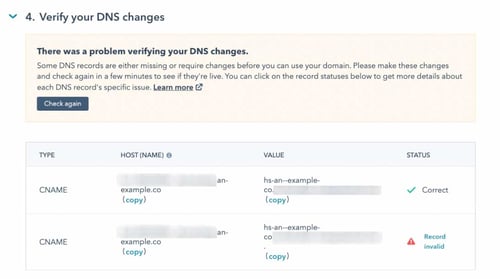
Check again in a few, and you should see that everything is verified.
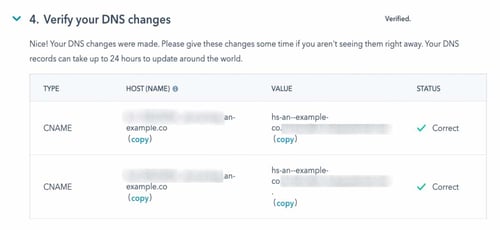
Hit Done, and ta-da! You can now send emails from this domain via HubSpot.
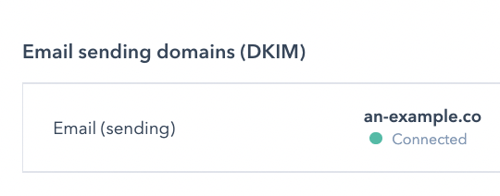
How’s your email health? Here’s where to see this in HubSpot:
Head back to your Marketing → Email arena, and you’ll see three tabs: Manage, Analyze, and Health.
Check out the Analyze and Health tab to see data on individual email performance (like open and click rates).
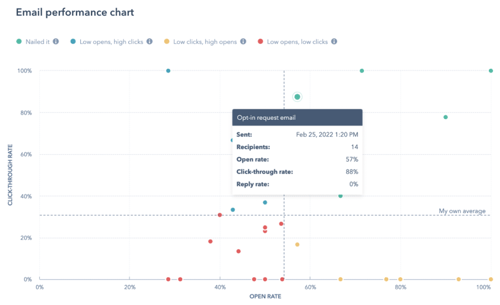
You can drill down to specific campaigns and filter by date range too.

We talked a little about graymail in the previous section, but it can’t hurt to get more granular. Take a closer look at who’s opening or clicking through on your emails. What do they have in common? Do they share any trends in behavior?
To view this data, click on a specific email, and look at the performance tab.
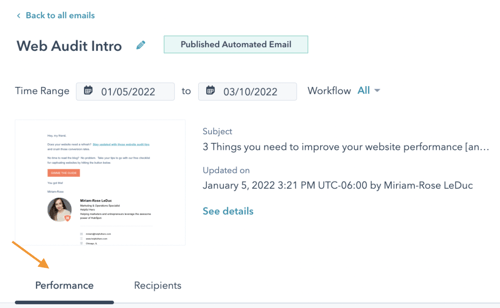
Scroll down to your Top engaged contacts to see contacts who opened and clicked on an email link.
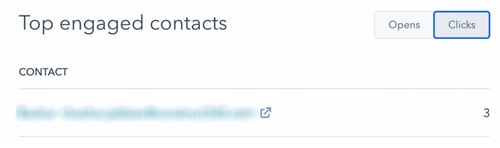
After analyzing a few top-engaged contacts, are you noticing any patterns? Could you further segment your contacts into lists so that the right people hear from you?
The feature sends an automated opt-in email to any contact who has filled out a HubSpot form.
Truthfully, I’ve heard mixed reviews on double opt-in. On the one hand, this feature helps enhance GDPR compliance. On the other hand, I can see why double opt-in could create friction for customers if they expect to see an opt-in offer come straight to their inbox following a form submission.
Pro tip: set this expectation upfront in your form thank you page so that people know to confirm their email before getting their offer.
Taking all of the above into consideration, here’s how you’d enable double opt-in for HubSpot:
Go to your settings, then to the Marketing tab on the lefthand side of the screen. Click on Email and then Subscriptions. Scroll down to Double opt-in. If you’re on a Professional or Enterprise subscription, you’ll be prompted to create and publish an opt-in email before you can toggle the button on.

Otherwise, you’ll be given the option to choose a subject line and make minimal customizations before your opt-in email goes live.
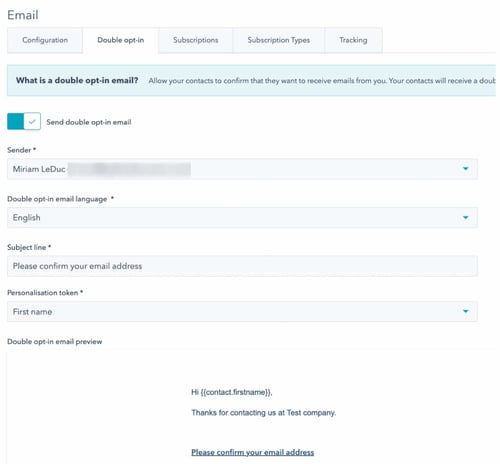
I’m guilty of this far more often than I’d like to admit. I’m constantly testing new flows and playing with different automation. While the result is usually something pretty cool, it helps to backtrack and clean up the mess I made in the process! Failed experiments or workflows that have simply been off for more than 90 days can go out with the garbage.
Visit your automation tab and select Workflows to check on these.

File any old workflows you may want to reference later, and delete any workflows that aren't likely to be relevant or aren’t connected to anything else. These workflows shouldn’t connect to any lists or additional workflows, but it can’t hurt to double-check before you get rid of them.
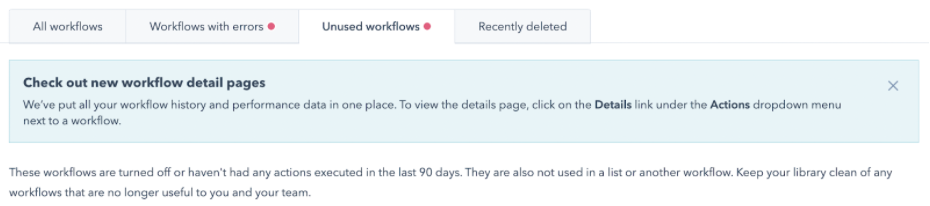
Keep an eye on these. Sometimes errors happen due to a contact’s subscription level or opt-in status (see previous qualms with double opt-in), so they don't necessarily indicate an issue with the logic in your flow.
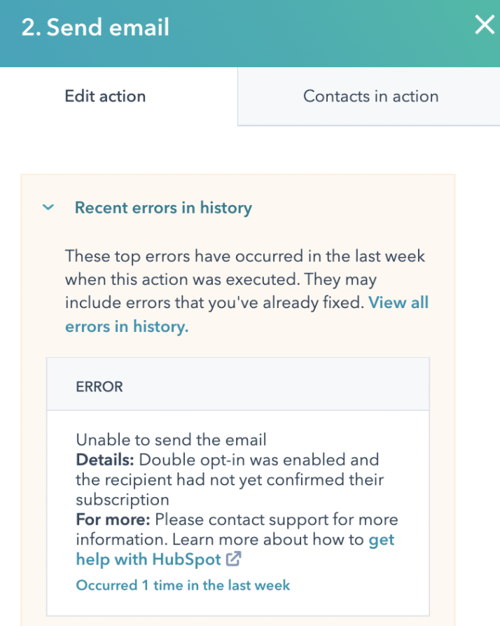
General pro tip for workflows: use the goals feature to see the effectiveness of any workflows associated with campaigns/conversions.
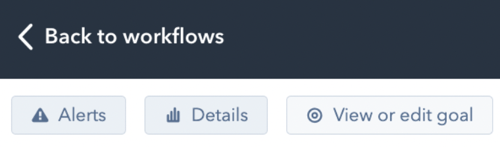
All paid HubSpot subscriptions allow up to 1000 custom properties, but some contact properties have a stricter limit. Marketing Pro only allows 5 calculated properties (like averages or time between two dates), while Enterprise accounts have up to 200. Check this out for more details on specific limitations.
Start by viewing all your properties under Settings → data management → properties.
Pro tip: look at the Used In column to check that your properties aren’t used in any active workflows or reports before deleting or archiving them.

And..speaking of reports…
How are your page visits and views? Where do visitors hang out on your website? Are there any offers that are converting better than others? Any landing pages that don’t get much traffic and could be removed?
Here’s where traffic analytics live in HubSpot:
Go to your Reports tab, then click Analytics Tools and Traffic Analytics.
You can look at the number of page views, CTA clicks, form submissions, and more, filtered by domain, page type, etc. There’s a lot to dig into here, so go nuts with your nerdy reporting self.
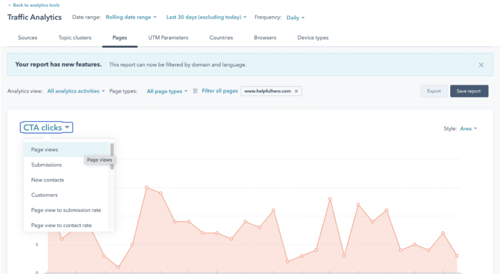
This data is essential if your HubSpot subscription comes with limited website pages since it will help you get the most bang for your buck on your microsite in the long run.
If you have access to custom reports, what’s your limit? Are you getting close to that limit?
As of right now, professional subscriptions get up to 100 custom reports, and enterprise subscriptions have 500 custom reports. There’s a 30 report limit per dashboard (more on specific limits here).
You can find the number of reports you’ve used by going to the Reports tab and looking for the number of custom reports on the lefthand side of the page.
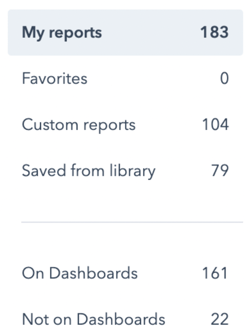
You can also conveniently see which reports are not on dashboards. If there are any reports you’re not using, remove them from your dashboard main view or delete them altogether.
Wipe the sweat off your brow and take a look around. You’ve cleared out your CRM and now have room to breathe. Soak it in and enjoy the fresh air.
And remember to check back in a few months before that second law of thermodynamics comes out to get ya. You’ve got this.
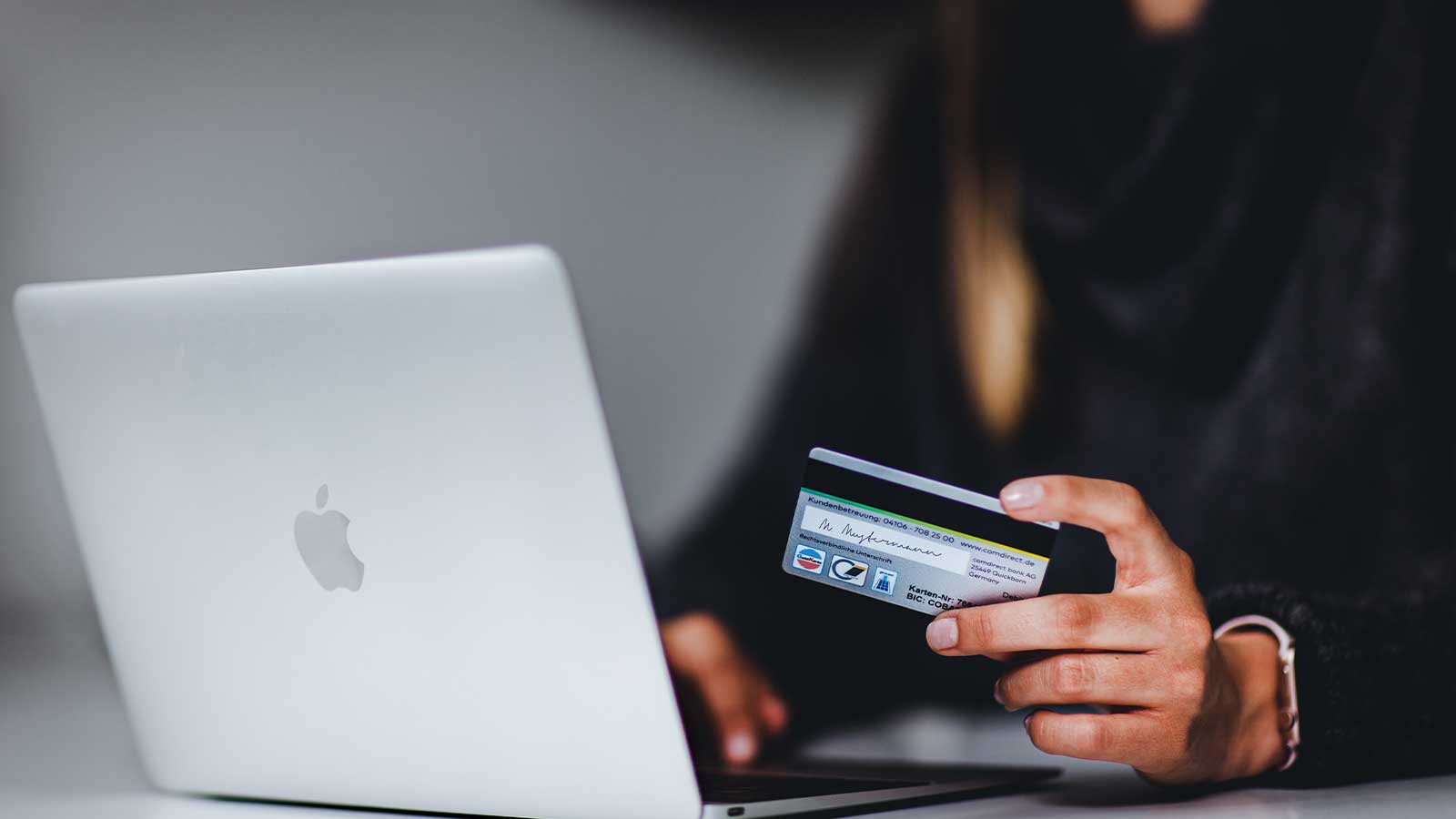
Is HubSpot right for you? If you’re considering a new website, this platform is super easy to use and includes critical tools you need to grow your...

Want to get the most bang for your buck with your HubSpot subscription? Read on to learn how to save time and money (and have a little fun along the...

Is HubSpot worth the hype? You're about to learn why your fellow marketers love this platform, and which features could help you get the results you...